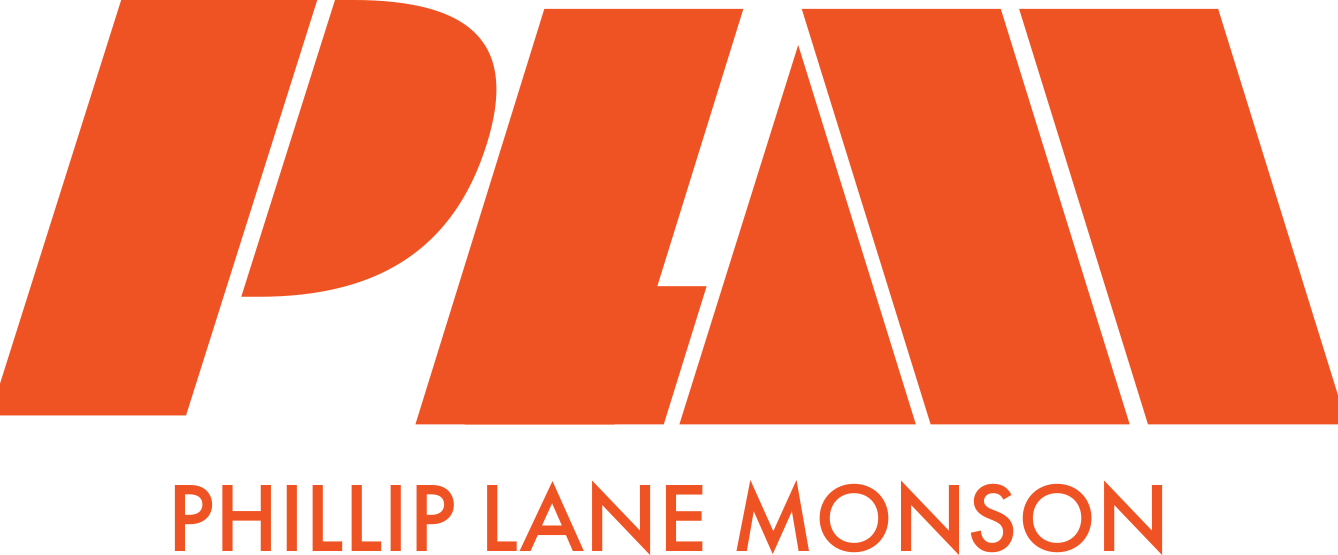Worker enrollment into a policy seems simple enough at first - just put an employee, or group of them in a policy, duh! But what happens when:
-You have multiple policies?
-You have various worker types ranging from full time salaried/hourly, part time workers, contractors etc?
-Workers in specific States need their own policy?
-You need to add multiple or just one worker to a policy?
-How do you account for any left-over balances when moving a worker to a new policy
Let's unravel the mysteries!
The old
Our old version only allowed for just one policy at a time, but also for minimal flexibility when it came to enrollment:
The new
We set out to completely rethink how enrollment could work. Of course, a simple flow helped to get the design process ready:
I moved enrollment into the Policy page as it's own tab and designed it as a bulk-actionable table. Here, the admin can see all workers who have an active policy or no policy. Additional filters available for granularity. No more blanket enrollment as admins will need to select workers they want to enroll in a new policy.
Next, workers have been filtered to show a specific set. In this example, Legal work location - California has been selected so an admin can easily enroll all California workers into a specific policy made for them.
Now that workers have been filtered, they can now be selected and able to move to the next phase of their policy enrollment
Here's where things get wild...
We need to consider dates of when the policy enrollment will be effective, who all will be affected and any balances that need to be transferred from the old policy to the new - let's dive in!
Update worker policy opens up slide out to show who has been selected. There is an option to add more workers as needed in a search, or to delete any workers that may not actually need to be updated.
Next, the admin needs to select the new policy to enroll these workers. Only published policies are available to select. The other option is to remove a worker from policy.
Next step is to select a date for enrollment. This must align with the date the policy is active. for example, if a policy is not active until 12/31/2024 and you start enrolling now, the policy will not take effect for them until the active date.
Before we can finalize the enrollment, we must account for any possible balances remaining at the time of the new policy enrollment. Admins will determine what to do with these balances: Roll over to the new policy, pay the balance out or discard the balance. These will align with the categories that were created within each policy.
This process must be done for each policy to be active.
To help out with the complexity that can transpire, I had to design for multiple scenarios that could take place:
With enrollment complete, we go back to Worker enrollment tab. Workers, due to effective date (soonest being the next business day), will still show their current policy as they cannot be in multiple policies at the same time. A change icon is now displayed in their policy name - roll over will show they are scheduled for a change. Admins can see more details in Scheduled enrollment tab.